RTGS ILF Usage Manual for BFIs
The system should be accessed via Internet Explorer. If not, please follow the method (https://www.nrb.org.np/psd/operating-tms-x-in-edge-browser) to enable IE mode in Microsoft Edge Browser.
A. Procedure for ILF Consumption
RTGS CM to RTGS SA Fund Transfer
- Login to TMS/X System from Maker User
- In TMS/X Go to Menu: Capture > Institution Transfer
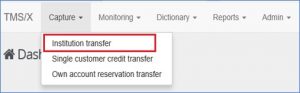
- Choose your Bank’s CM-NPR account as Debit Account and your SA-NPR Account as the Credit Account.
Make sure you choose 30 – as the Priority
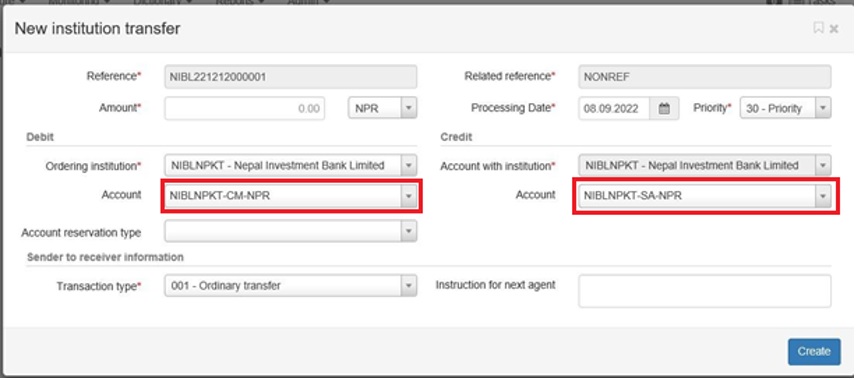
- Click the “Create” button to Create the transaction
- Sign in TMS/X with checker user.
- “Sign & Send” the transaction.
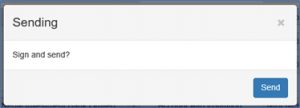
Note: If such dialog box doesn’t appear, there’s some issue with the eToken recognition by your PC.
Please consult your IT Team.
B. Procedure for Manually Refunding the Consumed ILF
RTGS SA to RTGS CM Fund Transfer
- Log in to TMS/X from Maker User
- Go to Menu Capture > Institution Transfer
Choose your Bank’s SA Account as Debit Account and your CM Account as Credit Account.
Make sure you choose 30 – as the Priority
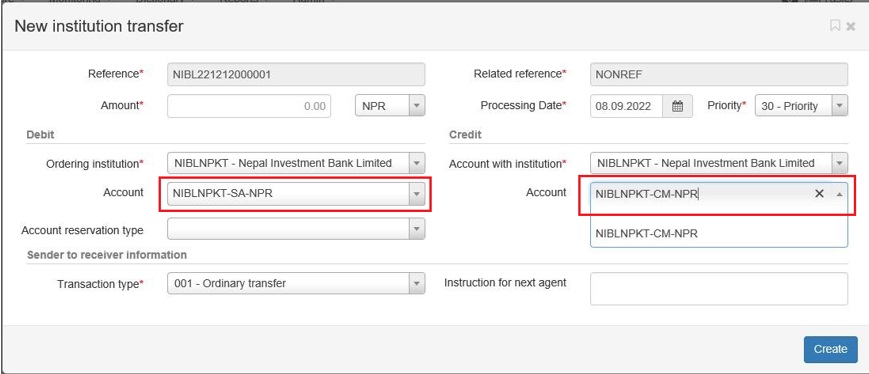
- Create the transaction
- Login with Checker User and “Sign & Send” the transaction.
C. Allocating Reserve in SA
Allocating such reserve will reduce your SA available (usable) balance thus such fund couldn’t be used for any other (Regular) Payments, NCHL Settlements and even for paying back the ILF. One of the applications of this feature might be to set the institution’s CRR.
- Login TMS/X from Maker User
- In the TMS/X go to menu Capture > Own account reservation transfer
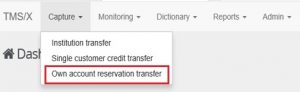
- Choose your bank’s SA-NPR account as Debit Account and the same SA-NPR Account as Credit Account. Leave the Account reservation type as Empty (don’t select any option) at the Debit and Select Account reservation type as BFICRR – Compulsory Cash Reserve (CRR) at the Credit End as depicted.
Make sure you choose 30 – as the Priority
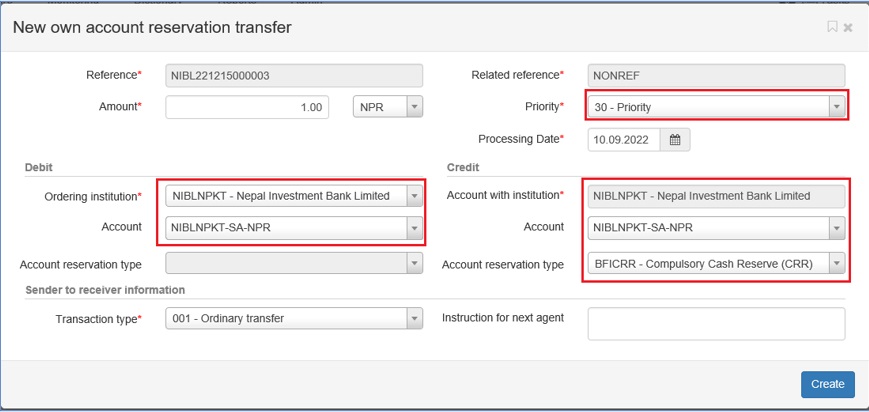
- Create the transaction
- Sign in TMS/X from Checker User and “Sign & Send” the transaction.
D. Freeing up the allocated reserve of SA
Once the allocated reserve is brought back to SA by “un-reserving” the fund, it can be used as usual.
- Log in to TMS/X from Maker User
- Go to the Menu Capture > Own account reservation transfer
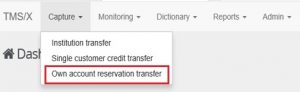
- Choose your Bank’s SA account as Debit Account and the same SA as Credit Account. Select Account reservation type as BFICRR- Compulsory Cash Reserve (CRR) at the Debit End leaving empty (don’t select any option) the Account reservation type on Credit End,
- Select transaction type as 001-Ordinary Transfer & choose 30 – as the Priority
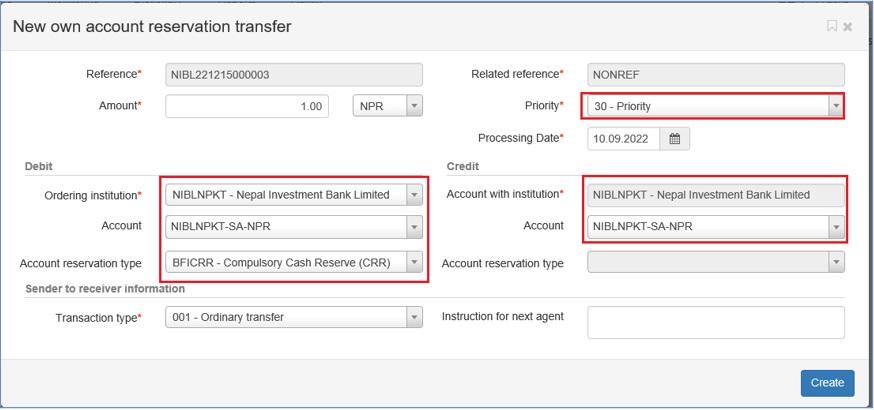
- Create the transaction
- Login from Check User and “Sign & Send” the transaction.
E. Additional Information
- Outstanding ILF (fund transferred from CM to SA on same day) is credited back (i.e., ILF refunding) to participant’s CM account debiting its SA account, by the RTGS system automatically at the activation of ILF Returns Period.
- If the participant’s SA has doesn’t contain sufficient fund to payback the consumed ILF (of same day), all available balance of SA is debited and remaining (unpaid) ILF is converted to Overnight Liquidity Facility (OLF).
- If the participant needs to reserve certain amount of funds in its Settlement Account such that it is not debited for paying back ILF, the participant can define the reserve by following the process described in above.
- The system will not automatically collect the outstanding ILF of previous business day(s), so the participant has to manually refund the fund (from own SA to own CM), during the business day.
F. Support Contact
Mail: rtgs@nrb.org.np
Phone: 01-4428202 (Direct Line)